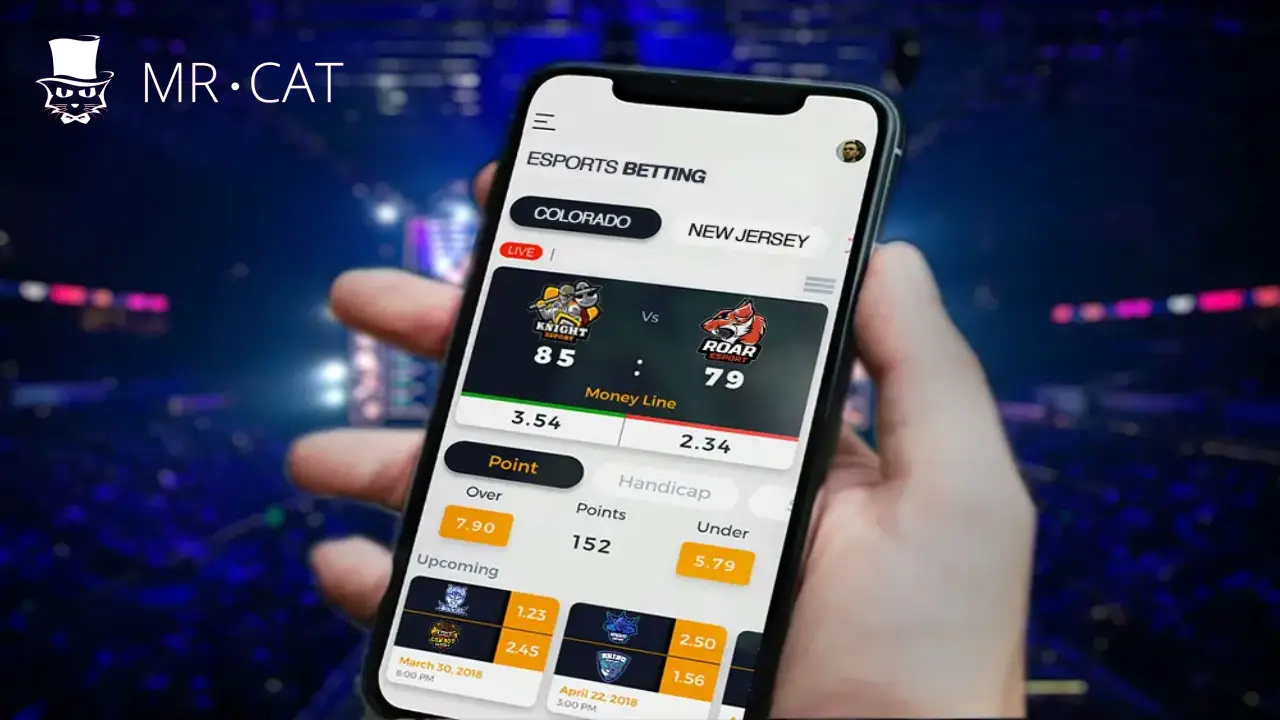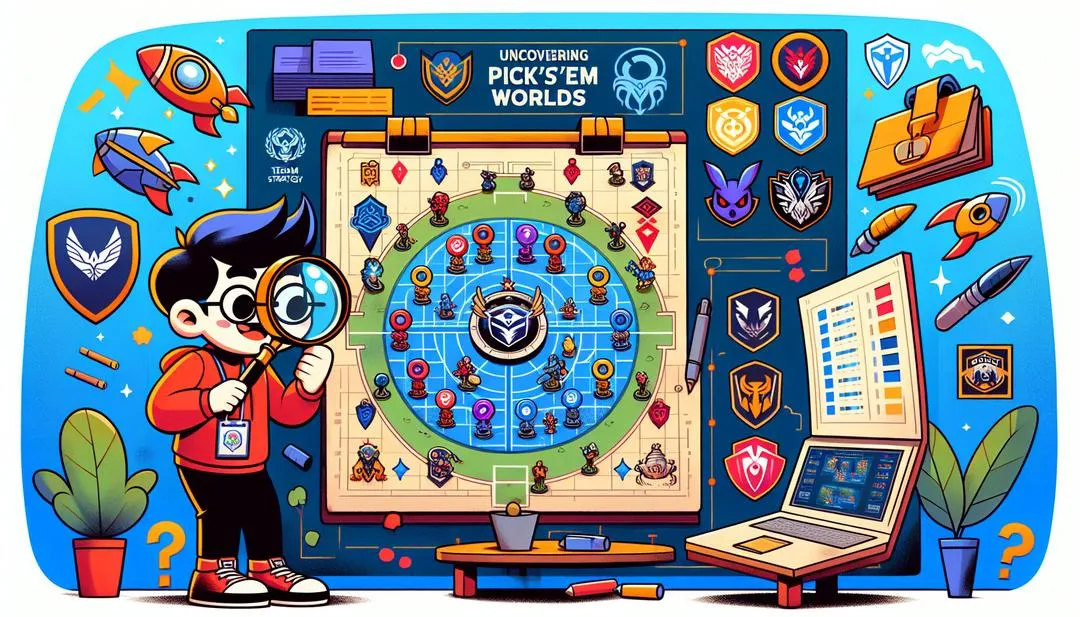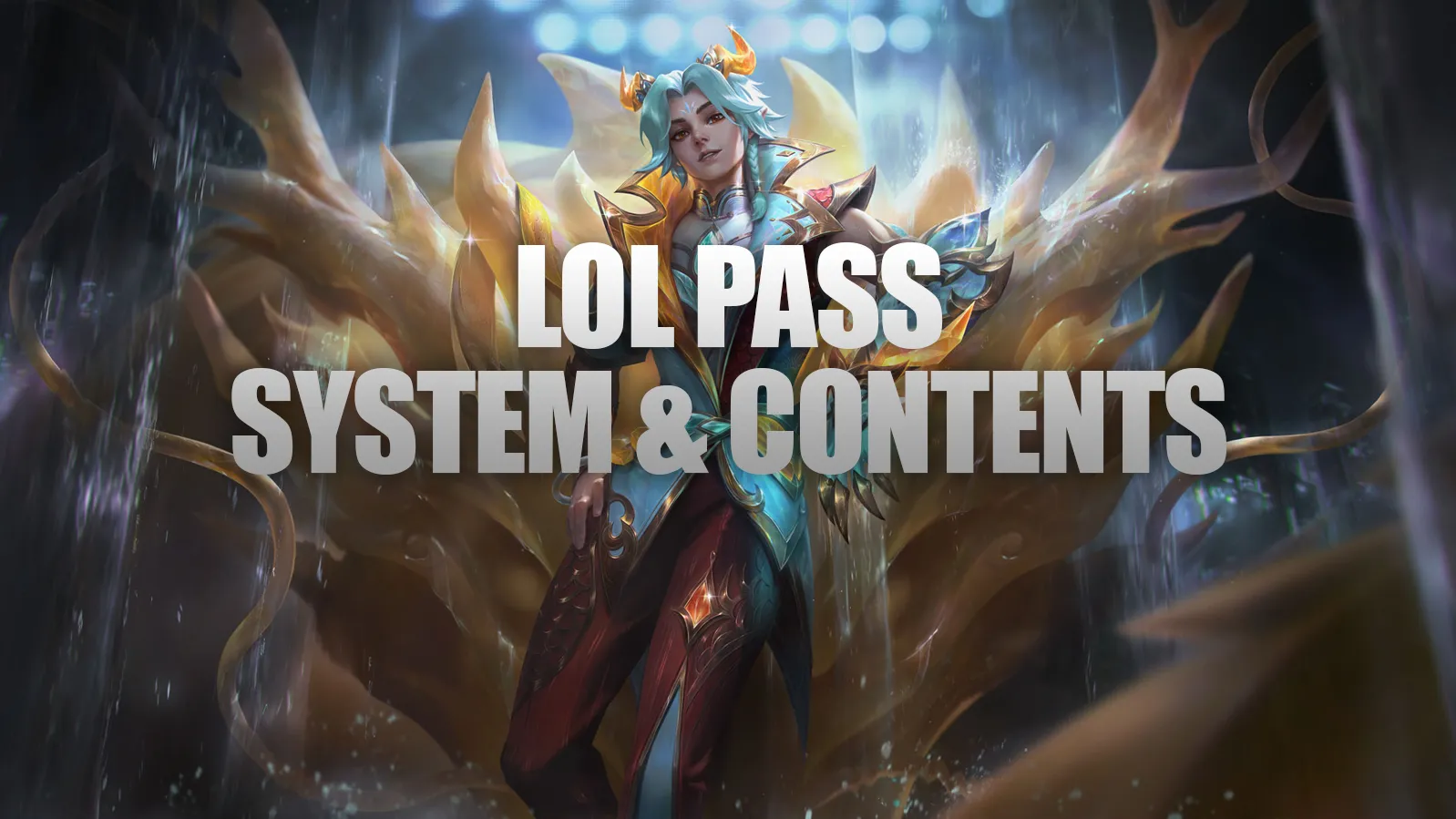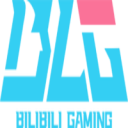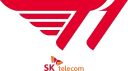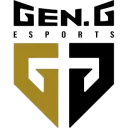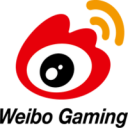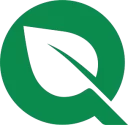Technical issues can often hinder the enjoyment of gaming and stunt skill development. For dedicated fans of League of Legends, one particularly frustrating challenge is the VAN 128 error, which can keep players up at night. This guide aims to unravel the mystery behind this error and provide straightforward solutions to help you get back into the game.
What is Vanguard?
The VAN 128 error is closely tied to Riot Games’ anti-cheat system, Vanguard. When this error occurs, players may find themselves unable to launch the game or join matches, leading to significant frustration. The causes of this issue can vary, but they typically stem from security settings, conflicts with other software, or issues with the Vanguard installation itself.
Common Causes of VAN 128
One of the main reasons for the VAN 128 error is improper initialization of Vanguard. If the anti-cheat software does not start correctly, players can be locked out of the game, as Vanguard is designed to run in the background to prevent cheating.
Another potential cause is a corrupted or outdated version of Vanguard. Inadequate updates or installation problems can trigger this error, and ensuring that Vanguard is properly updated is crucial for smooth gameplay.
Initial Troubleshooting Steps
When facing the VAN 128 error, the first step is often to restart your computer. This simple action can refresh system processes and resolve many initialization issues.
After rebooting, check if Vanguard is up-to-date by launching the Riot Client, which typically checks for updates automatically. If any updates are pending, allow them to install before trying to launch League of Legends again.
Also, make sure your internet connection is stable. An unstable connection can slow Vanguard’s ability to verify its status and update databases, leading to the VAN 128 error. If problems persist, consider resetting your router or contacting your Internet Service Provider (ISP).
If the issue remains unresolved, uninstalling and reinstalling Vanguard may be necessary. This process can eliminate any corrupted files that could be causing the error. To uninstall Vanguard, go to Windows Settings, find “Add or Remove Programs,” and select Riot Vanguard to initiate the uninstallation.
Comprehensive Guide to Fixing VAN 128 Error

Adjusting System Security Settings
Incorrect system security settings can contribute to the VAN 128 error. Vanguard requires that Test Signing Mode is disabled and Driver Signing Enforcement is enabled on your computer.
To adjust these settings, follow these steps:
Visual Basic .NET
bcdedit /set TESTSIGNING off
bcdedit /set nointegritychecks OFF
This should help align your system’s settings with Vanguard’s requirements.
Additionally, turning off Windows debugging settings can be beneficial. Type “sysdm.cpl” in the search bar to open System Properties, navigate to the Advanced tab, and click on Startup and Recovery settings. Set “Write debugging information” to “None,” then restart your computer.
Identifying Conflicting Software
Third-party software can also trigger the VAN 128 error. Applications like CryptoPro Cloud CSP and Fasoo may conflict with Vanguard due to their security features.
To identify and address these conflicts, navigate to the Control Panel and look for programs that may be interfering with Vanguard. If you find any, you can deactivate or uninstall them.
If these steps don’t resolve the issue, consider temporarily disabling your antivirus or firewall software. These applications can sometimes mistakenly flag Vanguard as a threat, hindering its functionality.
Conclusion
Congratulations! You’ve now learned how to troubleshoot and resolve the VAN 128 error with this detailed guide. Every challenge you overcome enhances your gaming experience and deepens your understanding of the game. With your system running smoothly, you’re ready to dive back into the world of League of Legends and enjoy every moment of gameplay.